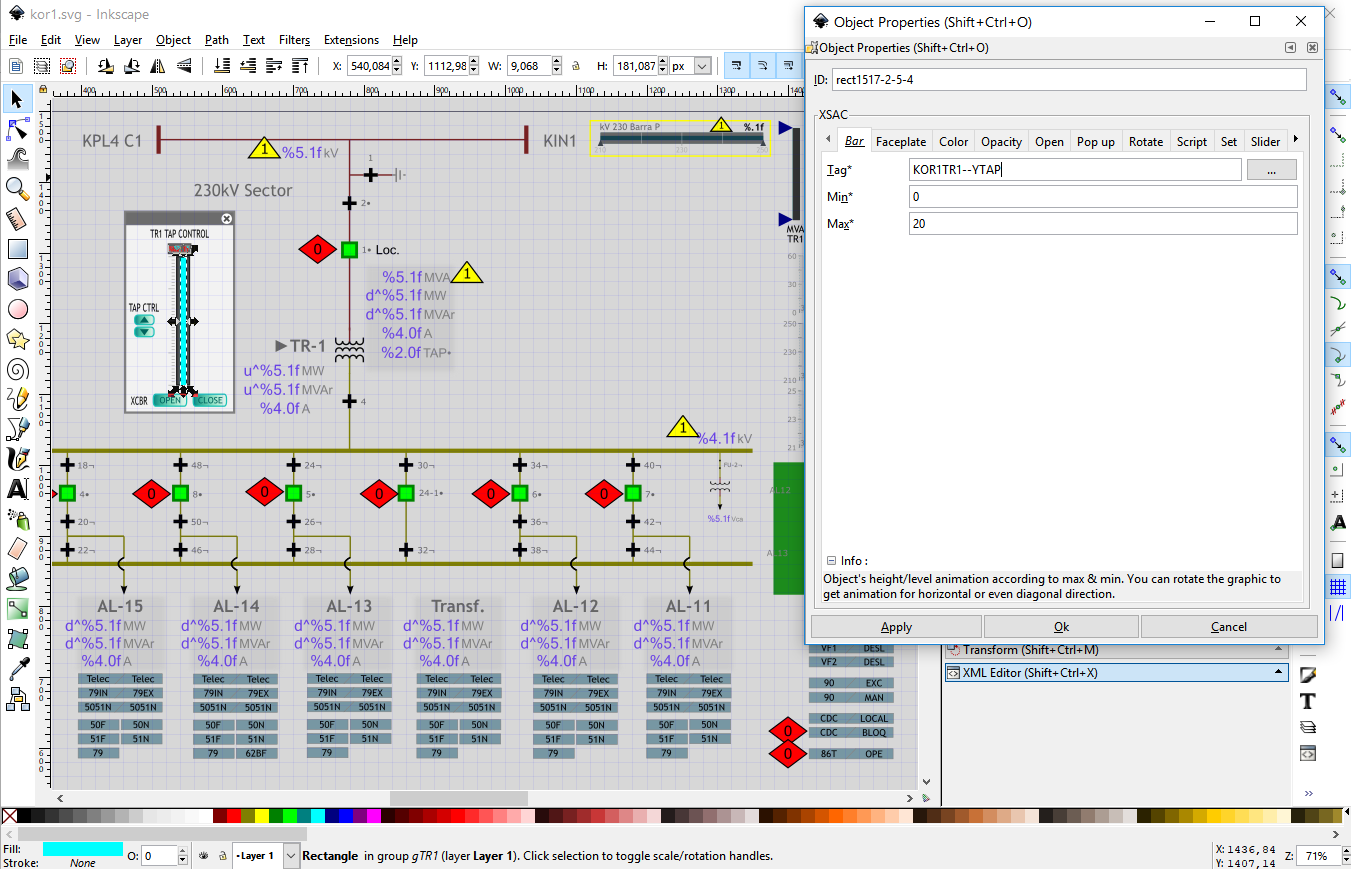SCADAvis.io™ Synoptic Editor
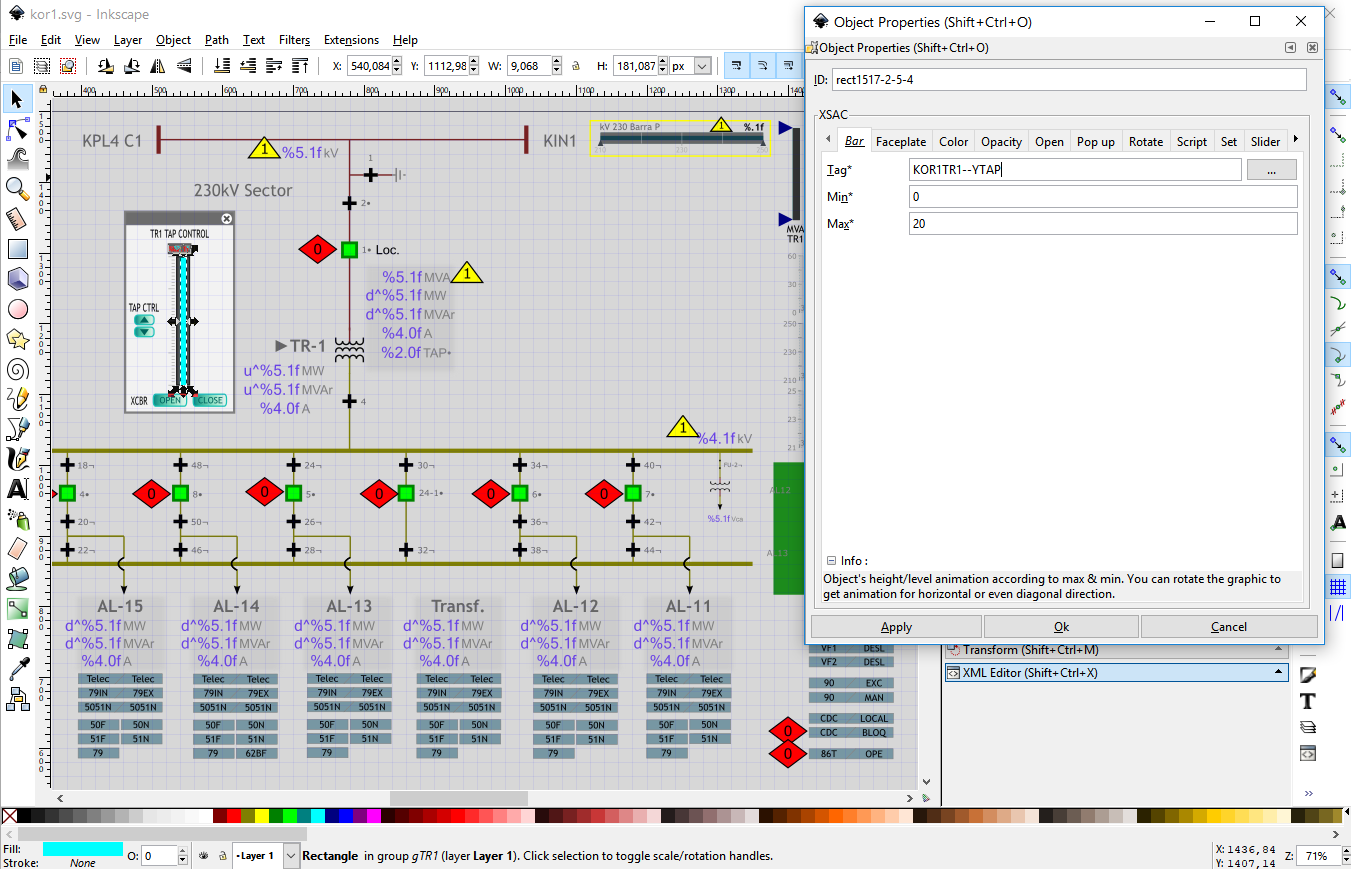
Available only for Windows 10 computers in the Microsoft Store.
[{ "tag": "KOR1TR1--YTAP",
"value": 9
},{ "tag": "KOR1XSWI1",
"value": false
},{ "tag": "KOR1XSWI2",
"value": true
},{ "tag": "KOR1XSWI4",
"value": true
},{ "tag": "KOR1XSWI6",
"value": true
},{ "tag": "KOR1XSWI8",
"value": true
},{ "tag": "KOR1XSWI10",
"value": false
},{ "tag": "KOR1XSWI12",
"value": true
},{ "tag": "KOR1XSWI14",
"value": true
},{ "tag": "KOR1XSWI16",
"value": false
},{ "tag": "KOR1XSWI18",
"value": true
},{ "tag": "KOR1XSWI20",
"value": true
},{ "tag": "KOR1XSWI22",
"value": false
},{ "tag": "KOR1XSWI48",
"value": true
},{ "tag": "KOR1XSWI50",
"value": true
},{ "tag": "KOR1XSWI46",
"value": false
},{ "tag": "KOR1XSWI24",
"value": false
},{ "tag": "KOR1XSWI26",
"value": true
},{ "tag": "KOR1XSWI28",
"value": false
},{ "tag": "KOR1XSWI30",
"value": true
},{ "tag": "KOR1XSWI32",
"value": true
},{ "tag": "KOR1XSWI34",
"value": true
},{ "tag": "KOR1XSWI36",
"value": true
},{ "tag": "KOR1XSWI38",
"value": false
},{ "tag": "KOR1XSWI40",
"value": true
},{ "tag": "KOR1XSWI42",
"value": true
},{ "tag": "KOR1XSWI44",
"value": false
},{ "tag": "KOR1TR1-2XCBR5201",
"value": true
},{ "tag": "KOR1XCBR2",
"value": true
},{ "tag": "KOR1XCBR3",
"value": true
},{ "tag": "KOR1XCBR4",
"value": true
},{ "tag": "KOR1XCBR8",
"value": true
},{ "tag": "KOR1XCBR5",
"value": true
},{ "tag": "KOR1XCBR2401",
"value": false
},{ "tag": "KOR1XCBR6",
"value": true
},{ "tag": "KOR1AL11TC",
"value": false
},{ "tag": "KOR1AL11RREC",
"value": true
},{ "tag": "KOR1AL11TC",
"value": true
},{ "tag": "KOR1AL11PSTI",
"value": true
},{ "tag": "KOR1AL12TC",
"value": false
},{ "tag": "KOR1AL12RREC",
"value": true
},{ "tag": "KOR1AL12TC",
"value": true
},{ "tag": "KOR1AL12PSTI",
"value": true
},{ "tag": "KOR1AL13TC",
"value": false
},{ "tag": "KOR1AL13RREC",
"value": true
},{ "tag": "KOR1AL13TC",
"value": true
},{ "tag": "KOR1AL13PSTI",
"value": true
},{ "tag": "KOR1AL14TC",
"value": false
},{ "tag": "KOR1AL14RREC",
"value": true
},{ "tag": "KOR1AL14TC",
"value": true
},{ "tag": "KOR1AL14PSTI",
"value": true
},{ "tag": "KOR1AL15TC",
"value": false
},{ "tag": "KOR1AL15RREC",
"value": true
},{ "tag": "KOR1AL15TC",
"value": true
},{ "tag": "KOR1AL15PSTI",
"value": true
},{ "tag": "KOR1AL16TC",
"value": false
},{ "tag": "KOR1AL16RREC",
"value": true
},{ "tag": "KOR1AL16PSTI",
"value": true
},{ "tag": "KOR1AL17TC",
"value": true
},{ "tag": "KOR1AL17PSTI",
"value": true
},{ "tag": "KOR1AL17RREC",
"value": true
},{ "tag": "KOR1ALTFTC",
"value": true
},{ "tag": "KOR1ALTFPSTI",
"value": true
},{ "tag": "KOR1ALTFRREC",
"value": true
},{ "tag": "KOR1AL11MW",
"value": 5
},{ "tag": "KOR1AL12MW",
"value": 7
},{ "tag": "KOR1AL13MW",
"value": 8
},{ "tag": "KOR1AL14MW",
"value": 4
},{ "tag": "KOR1AL15MW",
"value": 5
},{ "tag": "KOR1AL16MW",
"value": 12
},{ "tag": "KOR1AL17MW",
"value": 10
},{ "tag": "KOR1AL11MVAR",
"value": 0.3
},{ "tag": "KOR1AL12MVAR",
"value": 0.4
},{ "tag": "KOR1AL13MVAR",
"value": 0.5
},{ "tag": "KOR1AL14MVAR",
"value": 0.2
},{ "tag": "KOR1AL15MVAR",
"value": 0.1
},{ "tag": "KOR1AL16MVAR",
"value": 0.2
},{ "tag": "KOR1AL17MVAR",
"value": 0.3
},{ "tag": "KOR1TR1MW",
"value": 50
},{ "tag": "KOR1TR1MVAR",
"value": 1.5
},{ "tag": "KOR1KV230",
"value": 231
},{ "tag": "KOR1KV23",
"value": 23.6
}]